You can enter the cash back rewards earned from your credit card using QuickBooks' List menu (Add a Credit Card Account to QuickBooks)
Credit card cashback rewards refer to a portion of the purchase price given back to the cardholder. If you wish to track the rewards earned during a specific timeframe, it's advisable to keep a record of them. Recording these rewards in QuickBooks can be accomplished using various methods. One of the swifter ways is through the List menu in QuickBooks. However, it's important to note that the menu or options might vary based on the version of the QuickBooks software you are using.
How Does QuickBooks Credit Card Cash Back Reward Work?
Credit card cashback rewards are extra-curricular monetary benefits. They are rebates and discounts applied to the cost price. They cannot be considered income. However, they can be treated as bonuses.
How to Enter Credit Card Cash Back Rewards in QuickBooks?
In QuickBooks, you have the option to log the cashback rewards you've accrued from your credit card through the List menu. This process involves adding a Credit Card Account to QuickBooks and categorizing the rewards as other income. Alternatively, you can utilize another useful approach by accessing the Banking menu within the software, where you'll locate the feature to input your rewards.
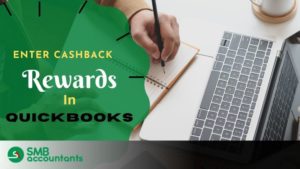
Here are two methods for entering credit card cashback rewards into QuickBooks.
Method 1: Entering Cashback via List Menu
To record your credit card cashback in QuickBooks using the fundamental method, start by navigating to the top menu bar. From there, select "List" and proceed to the "Chart of Accounts." Within this section, choose "Account," and then opt for the "Other Income" category. You can then enter your cashback reward, and it will be recorded in QuickBooks.
- Begin by launching "QuickBooks."
- Next, click on the top menu bar.
- Here, tap on "List."
- Navigate to "Chart of Accounts."
- Now, click the drop-down arrow next to "Account."
- Choose "New."
- Select "Other Account Types."
- Here, opt for "Other Income."
- Finally, press the "Continue" button.
As long as you carefully followed the above steps, the credit card cashback would have been entered in your QuickBooks account.
Method 2: Using Banking Menu for Recording Cashback
QuickBooks features a dedicated Banking menu. When accessed, this menu displays "Credit Card Charges," allowing users to efficiently input and record their cashback rewards earned from their credit cards. Once the details are entered, users can save and store the recorded information by clicking the "Save and Close" button.
- Begin by launching "QuickBooks."
- Go to the "Banking" section.
- Choose the "Credit Card Charges" option.
- Enter an appropriate name in the purchase field type.
- After naming, select the cashback amount.
- Specify the charge amount.
- Click on "Save and Close" to complete the process.
Recording Credit Card Cash Back Rewards in QuickBooks Online
Many entrepreneurs have shown a strong preference for categorizing cashback rewards as other income in QuickBooks Online (QBO). If you wish to follow suit, navigate to the Accounting menu and choose COA (Chart of Accounts). Select "New" and then opt for "Income" to set the Account Type appropriately. This way, you can record the cashback in QuickBooks Online.
- Start by establishing your income account.
- Move to the menu on the left.
- Click on "Accounting."
- Navigate to the "Charts of Accounts" tab.
- Utilize the "New" button.
- Opt for "Income" under the "Account Type" section.
- Select the appropriate "Detail Type."
- Enter your account name thoughtfully in the provided "Name" field.
- Finally, click on "Save and Close" to complete the process.
For cashback rewards in QuickBooks Online, let's create a Credit Cash Credit.
- At the top of the menu, find and click on the "Create Menu."
- Select "Credit Card Credit."
- Choose the payee for the transaction.
- Fill in the correct "Credit Card Account."
- Navigate to the "Account Details" section.
- Choose the "Other Income" or the designated income account under the "Account" section.
- Double-check all the entered details, including the "Cash Back Amount."
- Click on the provided "Save and Close" button to complete the process.
Adding QuickBooks Desktop Credit Card Cash Back Rewards
To learn how to input credit card cash back rewards in QuickBooks Desktop, start by launching the application. Then, navigate to the Banking section and access the Purchase Field to enter your name. Next, click on the Create Account button to set up your account. Finally, save the cashback amount in the appropriate place for future reference.
- Launch "QuickBooks Desktop."
- Open the "Banking" section.
- Input your name in the "Purchase Fields" option.
- Confirm the creation of your account.
- Enter the cashback amount in the appropriate field.
- Save this data.
- Close the software.
How Do I Record Credit Card Cash Back Rewards in QuickBooks Pro?
To input credit card cash back in QuickBooks Pro, access the Banking section. Move to Purchases and input your name. An account will be created, allowing you to add the cashback reward. Ensure to save the updated information.
- Open "QuickBooks Pro."
- Navigate to the "Banking" section.
- Choose "Purchase Fields."
- Input your name in "Purchase Fields."
- Your account will be added.
- Insert the credit card cashback amount in the appropriate place.
- Save your information.
To conclusion
Reviewing the blog should have clarified the understanding of QuickBooks credit card cash back rewards and the process to record them. We've outlined the steps for recording them not only in QB but also in QuickBooks Online, QuickBooks Desktop, and QuickBooks Pro. Our aim is to help you comprehend the different available options by clearly addressing each method.
